Controls¶

FormulaChop controls are under the FORMULAS tab of the Excel Ribbon
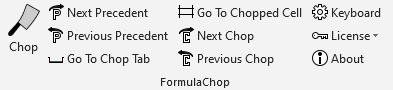
FormulaChop controls on the Excel Ribbon
Chop¶

Chop button
- Run FormulaChop on whichever cell is currently highlighted
Default Shortcut - Ctrl + Shift + C
Chop Commands¶
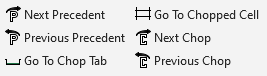
Chop Commands
Note
FormulaChop only remembers one spreadsheet at a time, so these commands may not work when switching from one open spreadsheet to another
Next Precedent¶
Default Shortcut - Ctrl + Shift + X
- Each keypress takes you to the next precedent range, then back to the Chop Tab
Previous Precedent¶
Default Shortcut - Ctrl + Shift + W
- Each keypress takes you to the previous precedent range, then back to the Chop Tab
Previous Chop¶
Default Shortcut - Ctrl + Shift + V
- FormulaChop saves a history of cells which were chopped
- Use this command to chop the previous cell in the history
Next Chop¶
Default Shortcut - Ctrl + Shift + F
- FormulaChop saves a history of cells which were chopped
- Use this command to chop the next cell in the history
Settings¶

Button to open the settings dialog box
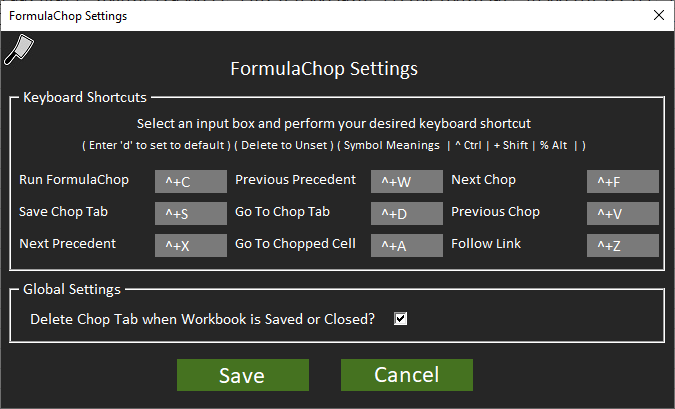
Settings dialog box
Keyboard Shortcuts¶
- Click any box and perform the new keyboard shortcut to set
- Shortcuts must include
CtrlorAlt - All symbol keys, as well as all
F1-F12are available - A shortcut entered here will override the default Excel shortcut
- Enter the letter
dto set the shortcut back to default - Press
BackspaceorDeleteto remove the keyboard shortcut
- Shortcuts must include
Default Shortcuts¶
- See the Default Keyboard Shortcuts for a table of default shortcuts
- See the Chop Commands for more detail on commands
Global Settings¶
Delete Chop Tab when Workbook is Saved or Closed?¶
- Default - On
- Sets whether the FormulaChop Tab will be deleted automatically when the workbook is saved or closed
- See Deleting The FormulaChop Tab for more information about this feature
License¶

License Dropdown Menu
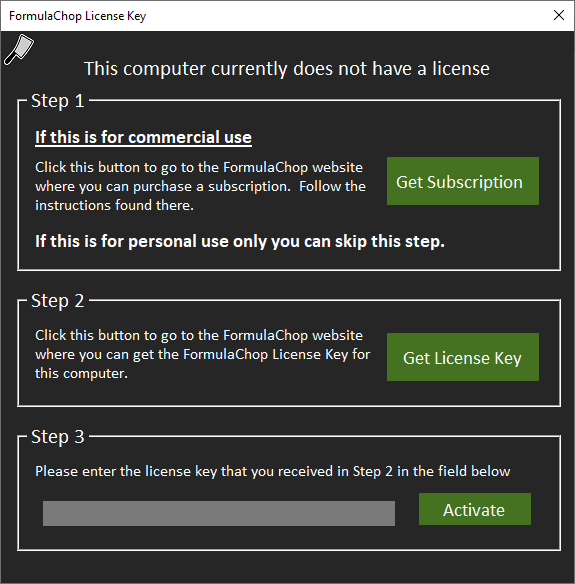
License Dialog Box
If you do not yet have a license, you can use this dialog box to get a license key.
For more details on licenses, see the License section.
Step 1: Commercial Use¶
If you are using FormulaChop for your business, you need to get a subscription. If you are using FormulaChop for yourself personally, you can skip this step.
- Click the “Get Subscription” button to be taken to our webpage
- There, you can one or more license credits (there is a volume discount for 10+)
- After payment, you will receive an e-mail with your account number
- You will use this account number when you get a license key in the next step
Step 2: Get a License Key¶
- Click the “Get License Key” button to be taken to the registration page
- Enter your e-mail address
- If are using a commercial license, enter your account number
- If you are using a personal license, leave this field blank
- If you entered an account number, your account will be charged one license credit
- Click “Get License Key”
- You will receive an e-mail with your license key
- This license key will only work with one computer
Step 3: Activate¶
- Enter the license key you received in your e-mail and click “Activate”
- FormulaChop is now activated and ready to use
- You will need to obtain a new key after 1 year
Default Keyboard Shortcuts¶
| Command | Shortcut |
|---|---|
| Run FormulaChop | Ctrl + Shift + C |
| Save Chop Tab | Ctrl + Shift + S |
| Next Precedent | Ctrl + Shift + X |
| Previous Precedent | Ctrl + Shift + W |
| Go To Chop Tab | Ctrl + Shift + D |
| Go To Chopped Cell | Ctrl + Shift + A |
| Next Chop | Ctrl + Shift + F |
| Previous Chop | Ctrl + Shift + V |
| Follow Link | Ctrl + Shift + Z |
Tip
It can be convenient to put your right hand on the arrow keys to navigate or press Ctrl + Shift, and leave your left hand on the home row.
- For more detail about commands, see the Chop Commands
