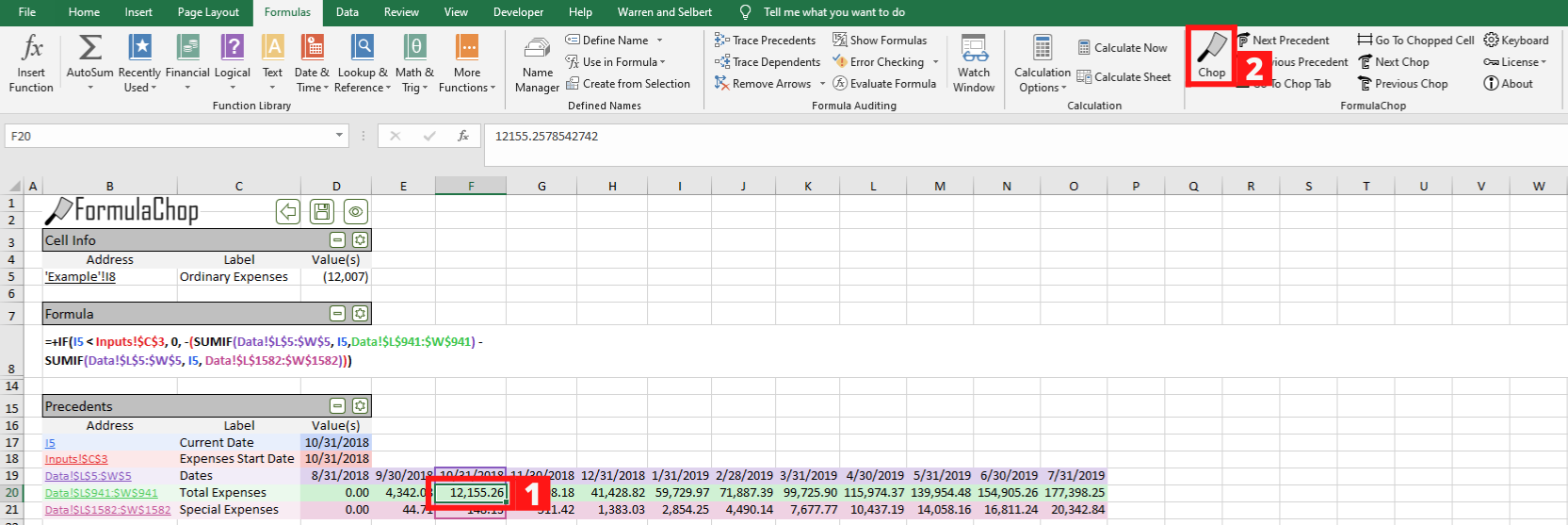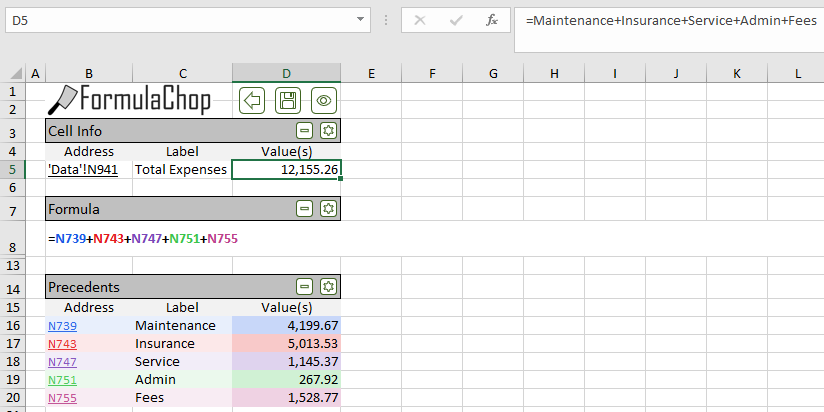Usage¶
Understanding Formulas with FormulaChop¶
- How to use FormulaChop on any cell in the workbook
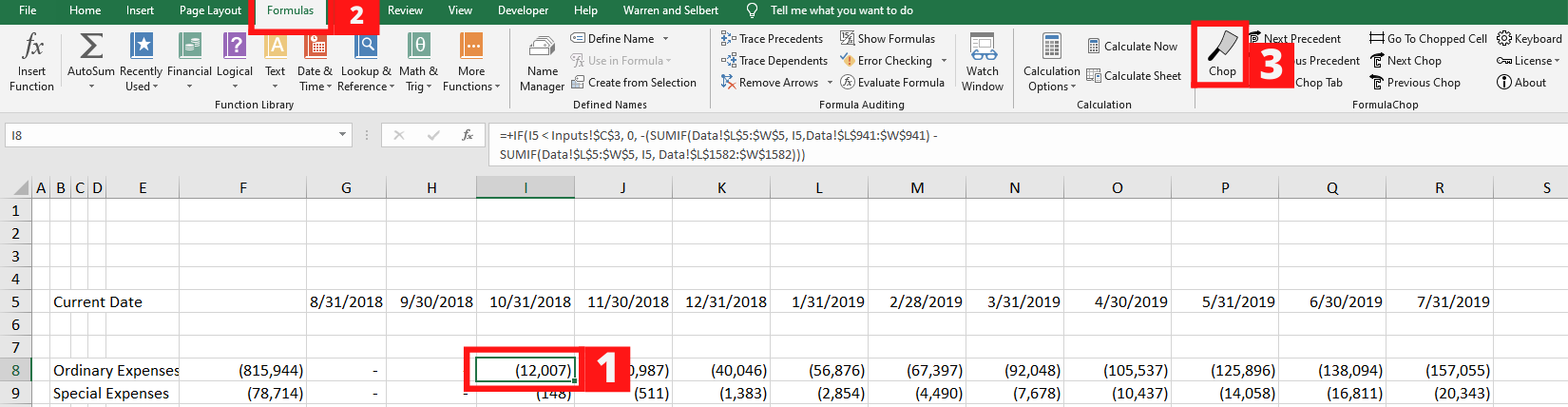
Select a cell containing a formula in the workbook, navigate to the FORMULAS tab, and click the Chop button.
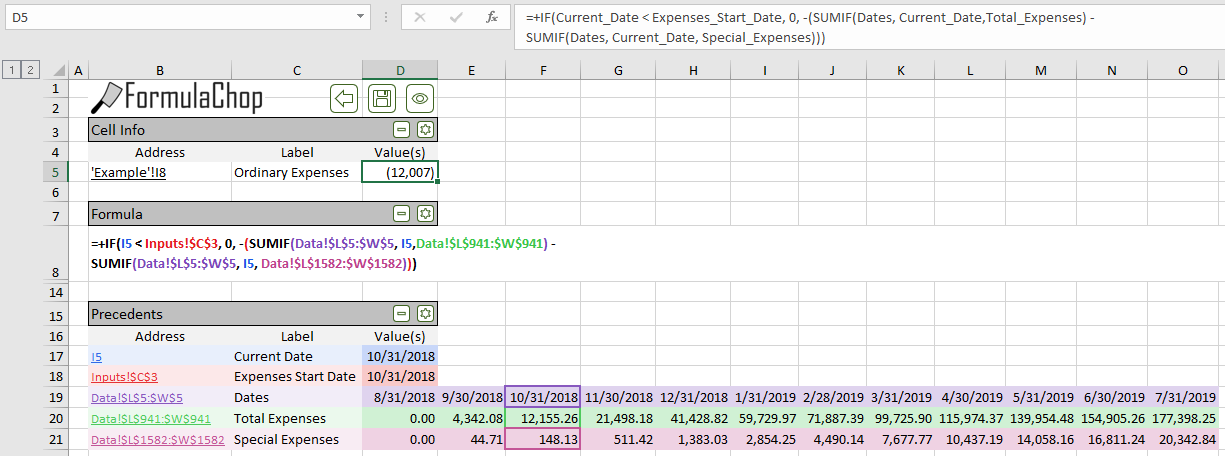
The FormulaChop FormulaChop Tab will open. The colors of the ranges in the Formula section correspond to the colors in the Precedents section
Note
Because FormulaChop creates a new tab for its output, it will not work on a spreadsheet that is protected.
Formula Step-by-Step¶
To see the formula broken out step-by-step, see the Step by Step section
Dependents¶
To see the cell’s dependents, see the Dependents section
Keyboard Shortcuts¶
- See a complete list of Default Keyboard Shortcuts here
More Information¶
- Some information is hidden by default, see the FormulaChop Tab section to learn more
Troubleshooting¶
- If FormulaChop does not run on a cell, or does something unexpected, see the FormulaChop Status Messages in the lower-left corner of Excel.